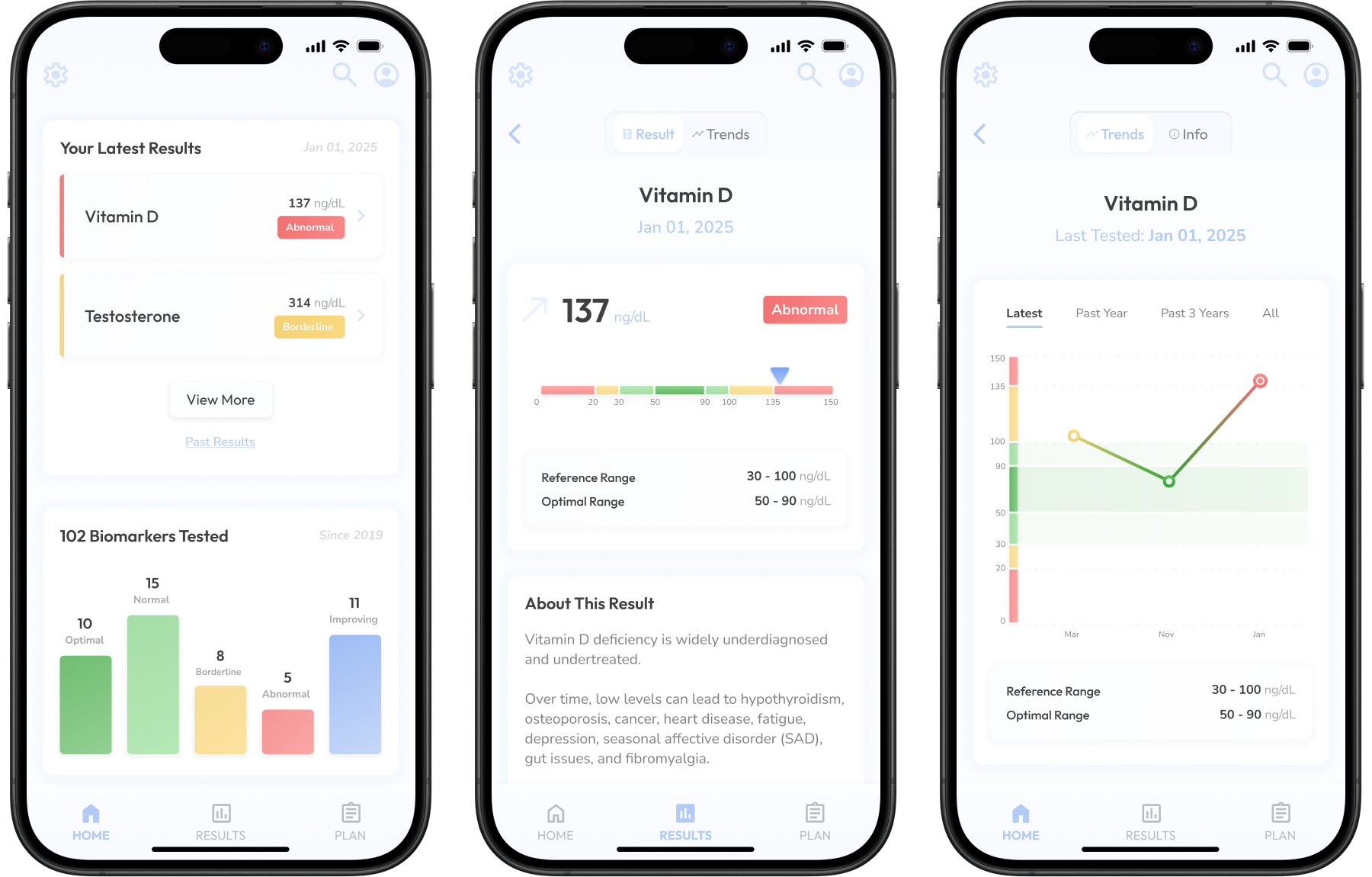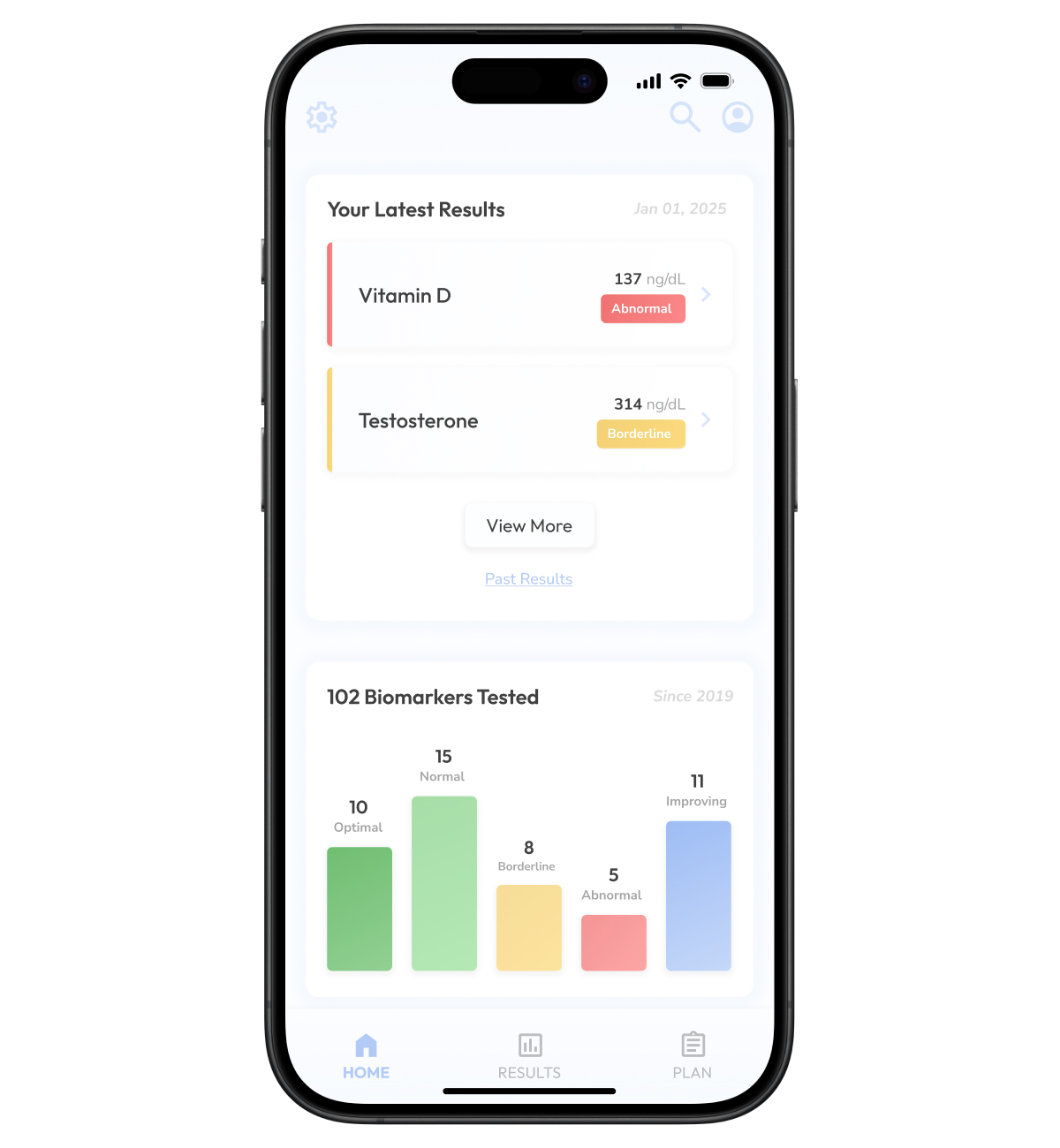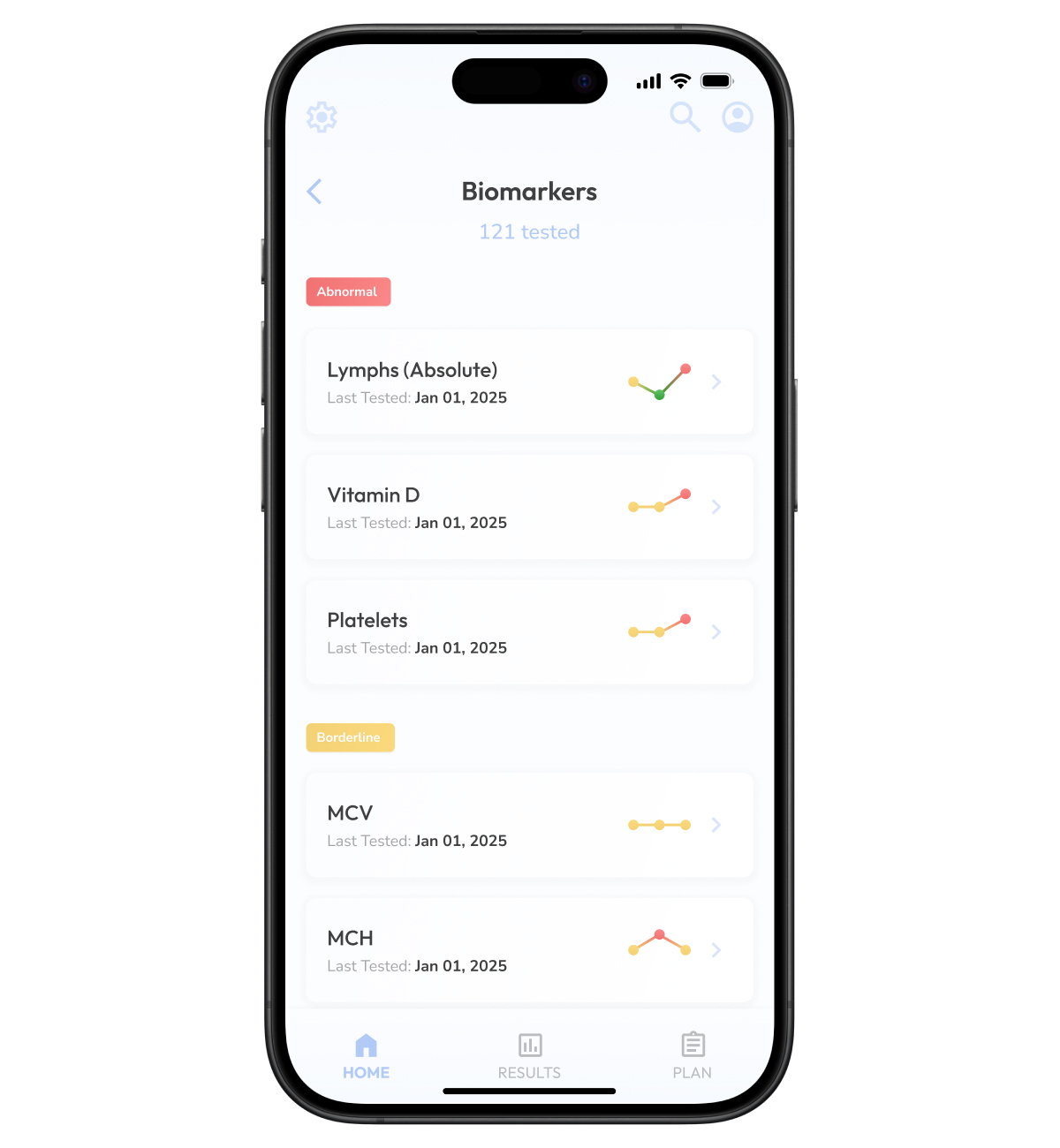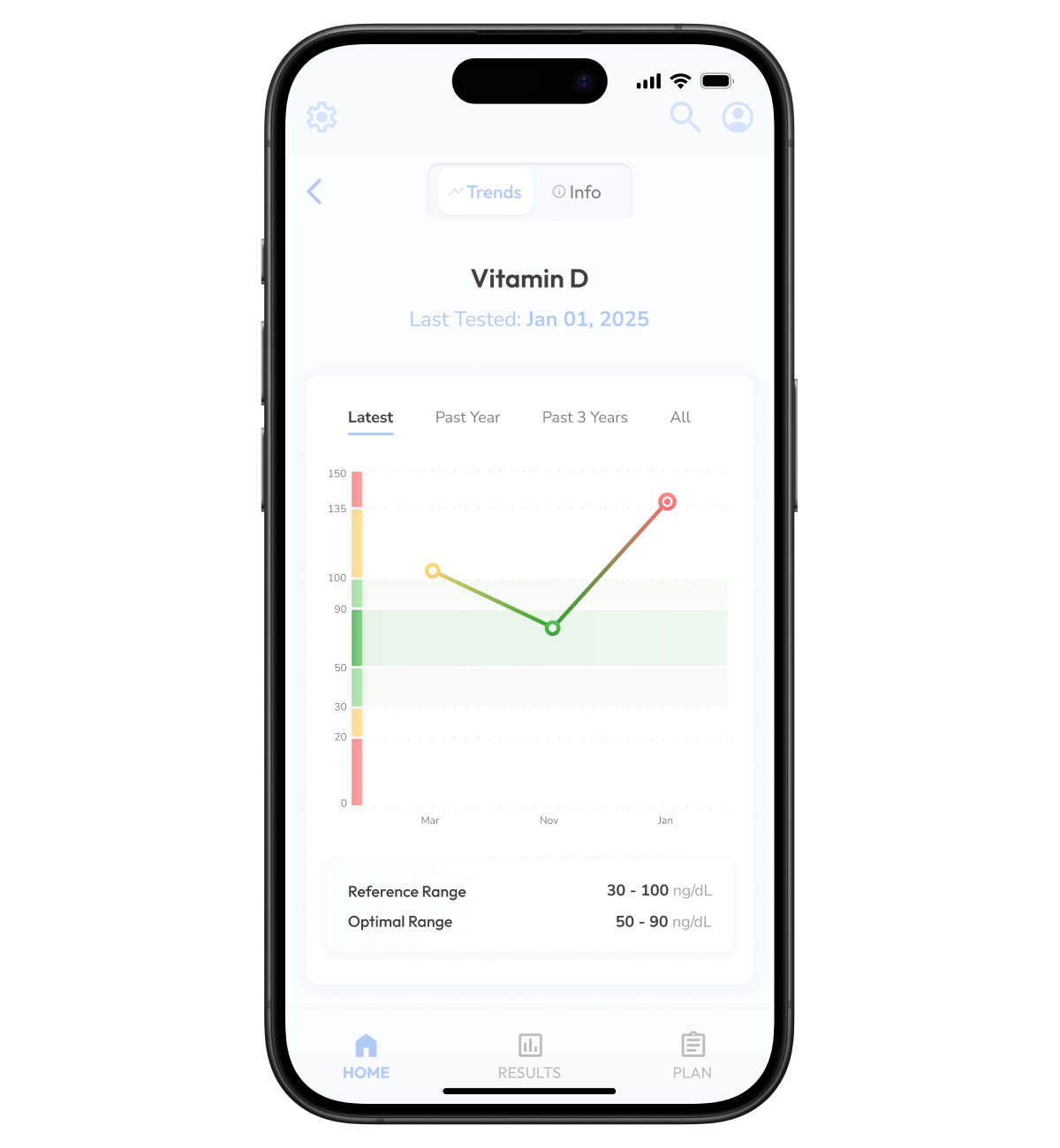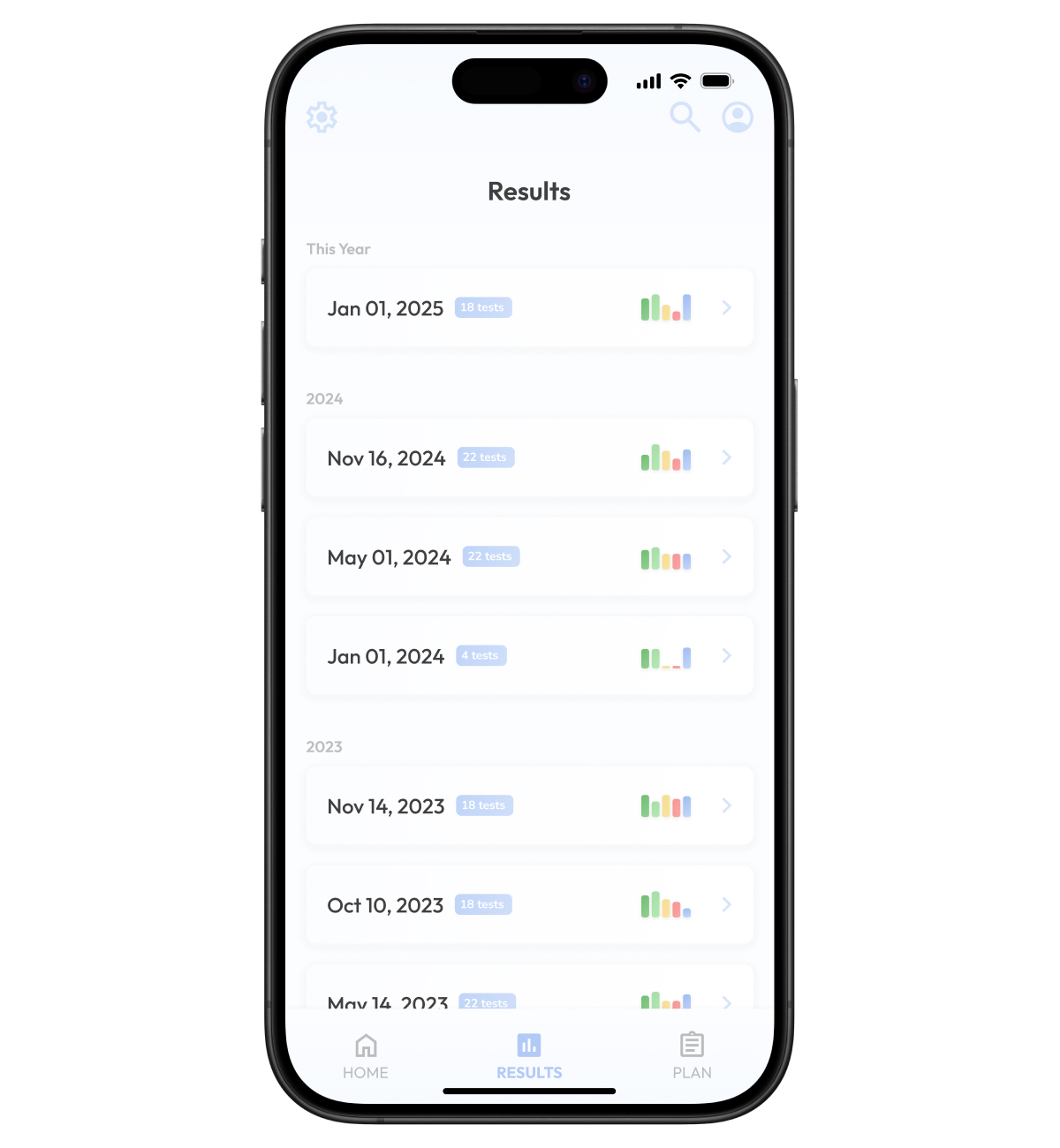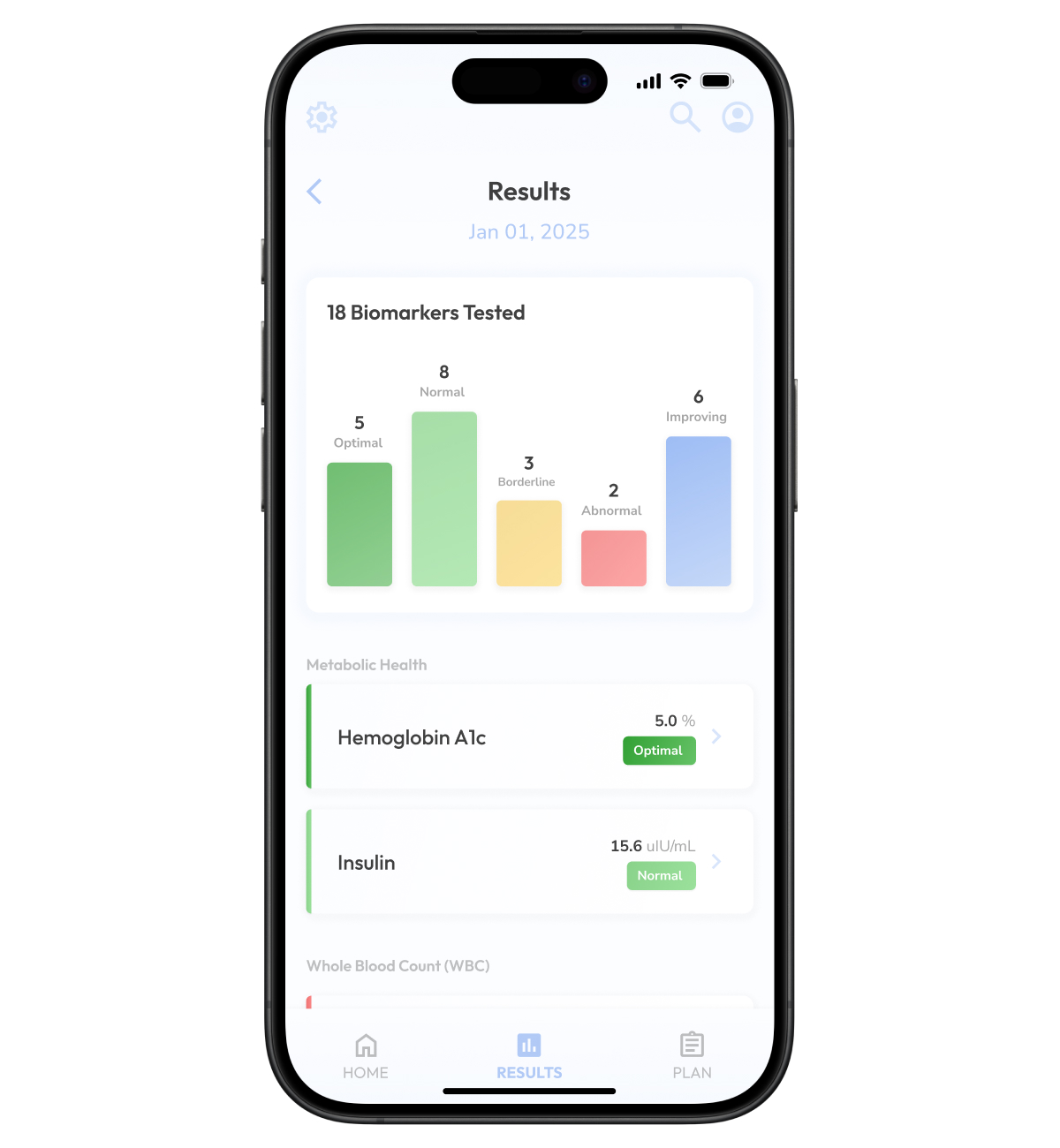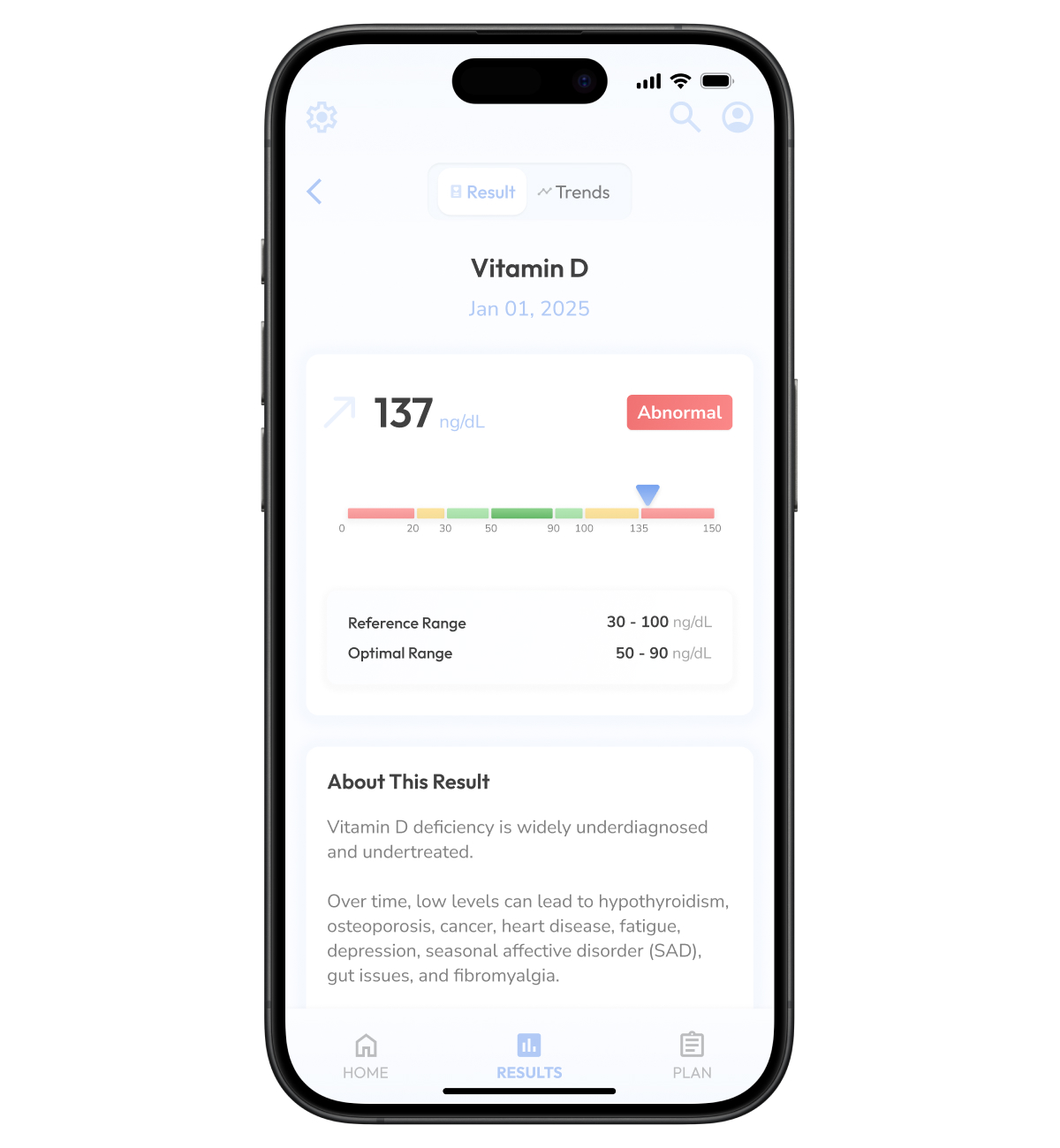Blood Test Dashboard
Modernizing blood test results for a concierge medicine clinic
Private practice and concierge medicine has been growing rapidly for the past few years. Patients are looking for more than what a traditional primary care can provide in the limited time that they have to see patients. There has also been a recent push for more of a preventative care model, so-called Medicine 3.0, rather than being focused solely on treating issues once they arise.
To support this changing field, I recently worked with a private practice doctor who runs a clinic focused on just that, preventative medicine that seeks to optimize and expand healthspan and performance.
A large part of the preventative healthcare model is using biomarkers to track a patient's evolving health over time. Today, this is mostly done through blood testing, however, most blood testing facilities deliver their results in an outdated fashion, only focusing on "out of range" results, rather than honing in on optimized levels.
The clinician I worked with had their own "optimal" levels for many of the common blood tests, going above and beyond what the standard reference range would dictate. Existing software solutions made this hard to navigate, since they were primarily designed to diagnose sick patients, rather than as an optimization tool.
My role was to come up with a better way to display these biomarkers and blood test results, in a way that focused on optimizing otherwise healthy individuals, while still highlighting any abnormal biomarkers.
Home Screen
Surfaces the user’s latest test results and high level results of all biomarkers tested historically.
From this hub, users can drill into specific test results or biomarkers for more details.
All Biomarkers
Previously tested biomarkers are grouped into categories based on their most recent result.
Trends from the latest 3 tests are shown at a glance in a mini sparkline chart.
Biomarker Details
After drilling into a particular biomarker, users are shown a line graph with historical results broken into different segments based on reference ranges: Abnormal, Borderline, Normal, and Optimal.
Results List
Results are grouped based on the day that the testing sample was taken.
A mini bar graph shows a high level breakdown of the categories the test results fell into: Abnormal, Borderline, Normal, Optimal, and Improving.
Result Report
Tapping into a result in the Results List takes you to a report for that particular group of tests.
A high level bar chart displays the segments that the test results fell into.
There’s also a list of every individual biomarker tested, its corresponding result value, and the category it falls in based on the reference range.
Result Details
Drilling into a specific biomarker will show more details about that particular test, including a more detailed chart showing reference and optimal ranges, and details about the biomarker and the implications of your result.
For less than optimal results, there is also a “Plan” feature to help optimize a user’s values.